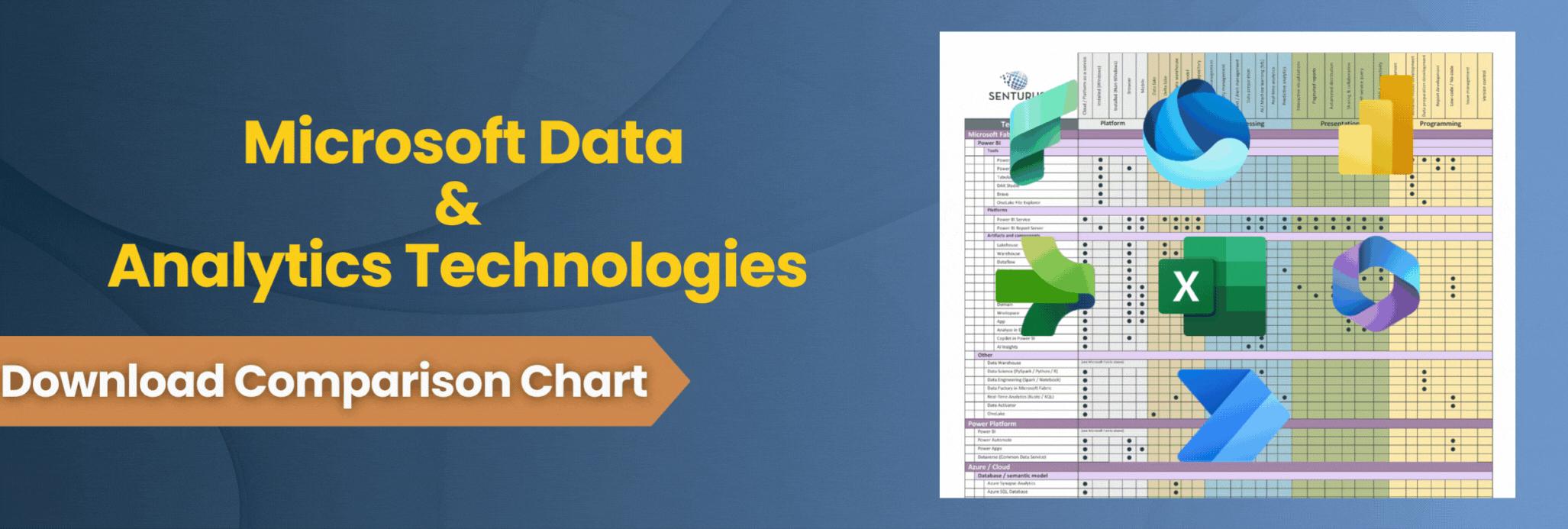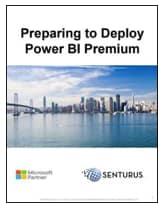The potential for deployment failure with Power BI Premium is very high if you don’t properly plan capacity and put governance practices in place. In this blog we outline three common mistakes we see with clients who have deployed Power BI Premium.
- Trying to implement Power BI Premium as a “lift and shift” rollout.
- Expecting performance issues to immediately (and permanently) disappear when moving from shared capacity (Power BI service) to dedicated capacity (Power BI Premium).
- Prematurely increasing Power BI Premium capacity (i.e., adding nodes or increasing node size) without first optimizing the use of the existing capacity.
Power BI Premium is the next logical step if you’re looking to extend Power BI capabilities to enterprise-level performance and scale and it will unlock features that are not available in Power BI Pro. With Power BI Premium, you can leverage the paginated report capabilities of Power BI Report Builder, run an on-premise Power BI Report server and isolate workspaces for geo-targeting, compliance and improved performance. And Premium enables widespread distribution of content by Pro users without requiring Pro licenses for those who view the content. But, performance problems abound for those who do not properly govern their Power BI Premium deployment.
Read our Preparing to Deploy Power BI Premium whitepaper for an overview of best practices that are critical to follow pre-deployment and need to be maintained post-deployment.
Lift and shift deployment of Power BI Premium
A Power BI Premium environment is constrained by resources: the amount of memory, the CPU, the number of refreshes able to be run simultaneously, the number of DirectQuery requests per second, etc. Depending on the size of your reporting solutions and artifacts, simply moving everything into Power BI Premium without proper planning is doomed for failure.
The most common issues with a lift and shift approach are:
- Runaway data model sizes
- Too many refreshes scheduled at one time
- Too frequent refreshes for some solutions
- Non-optimized data models, DAX or M code
- Unnecessary duplication of data models
Lift and shift case study: We were asked to step in after a company faced performance issues on Power BI Premium. It turned out they had not fully analyzed their existing environment. Performing only a cursory analysis of use on the models in the workspaces, they had moved several workspaces from Power BI shared to Premium and immediately faced performance issues.
After a quick analysis, we discovered there were too many concurrent refreshes scheduled across the organization, long refresh durations, unused models still being refreshed and unoptimized models. The company had to quickly implement a center of excellence group to prioritize solutions, enforce optimization standards, decommission unused reports and coordinate refresh schedules across the Premium capacity.
Download our whitepaper for Power BI
Premium deployments best practices
Expecting Power BI Premium will resolve existing performance issues
A common gotcha we encounter is thinking that moving to Power BI Premium will resolve existing performance issues, e.g. long-running refreshes, out of resource errors on their visuals, slow reports, etc. It’s also a mistake to think you can insulate yourself from these performance issues by slowly migrating workspaces. This approach does not take into account growth within those migrated workspaces.
Moving to Premium takes you from a managed environment (shared) to one you must actively manage (Premium). Because you’re moving from unconstrained to constrained, you have the potential for running into more severe performance problems in Power BI Premium. Again, it gets back to the need to implement proper governance policies and processes. Without them, a multitude of possible issues wait in the shadows.
Some performance issues are masked in the shared capacity and are made more obvious in a Premium capacity. We have seen instances in Premium where a few unoptimized models cause issues for the optimized models. Long query durations of the poorly optimized models cause wait times on other solutions, long refresh durations cause other refreshes to be delayed or unoptimized models consume too much memory and evict other models from memory.
NOTE: Power BI Premium capacities are constrained by the number of refreshes that can run concurrently. Premium prioritizes interactive operations and manual refreshes over scheduled data refreshes. There are also limits to the number of data refreshes occurring simultaneously (e.g. P1 limited to six concurrent refreshes with default memory allocation).
Another realization that companies encounter the hard way is that enabling paginated reports workload is a hard allocation of Premium resources, even if only using for one report (e.g. minimum 10% on a P1 node).
Increasing capacity prematurely in Power BI Premium
Most of the time it is true that increasing capacity will resolve your issue(s). After all, it increases memory, CPU and the number of refreshes that can run simultaneously. But we have encountered clients who have taken a “wild west” approach to increased capacity, allowing unfettered access to Premium or throwing money at the problem by adding nodes, rather than first putting in place governance and planning procedures.
Without a governance group in charge of best practices and optimization, they incur the same issues previously experienced on the lower sized node, or simply suppress the problems for a short period. They could have stretched their existing Premium capacity and saved tens of thousands of dollars per year.
The following real-life case studies illustrate the risks and rewards of implementing best practices before deploying Power BI Premium.
Let’s just add more nodes. Right? (Wrong.)
One of our clients immediately upgraded to a P2 environment to resolve the issues they faced in the P1 node (without investigating performance and optimizing their environment). They continued to face issues in the P2 node (though not quite as frequent) and were still migrating unoptimized workspaces to their Premium environment. They grudgingly upgraded to a P3 environment and again faced the same issues though again much less frequently. It is at this point in the deployment process that the client realized they could not solve their problems by purchasing additional capacity and reached out to us for help.
Bottom line savings and superior Premium performance through best practices
In another example, a client realized cost savings by stretching their existing environment rather than increasing capacity. They implemented best practices by optimizing data models, Power Query code and DAX calculations. When appropriate, Power BI models were migrated to Analysis Services to offset processing or to SSRS for data extract or low-level detail. And they used Power BI Report server for ad hoc and self-service analysis. These optimizations reduced the number of resources being used in the Premium environment, enabling the company to optimize their capacity and stretch their budget dollars more favorably.
The keys to success with Power BI Premium
When implementing Power BI Premium, it is imperative to properly plan capacity and to put governance practices in place. Simply shifting your existing workspaces to Premium and/or purchasing additional capacity are not fail safes to improved performance. Without strategic planning, the potential for poor performance, and unnecessary costly capacity upgrades is very high. Deployed correctly, Power BI Premium yields the agility and enterprise-grade performance to make real the promise of self-service analytics and grow with the company’s needs.
Download our whitepaper for Power BI
Premium deployments best practices
Learn how Senturus can optimize your upgrade to Power BI Premium, including sizing, administration considerations, purchasing and implementation.
Have more questions about Power BI Premium? We offer expert BI staffing and support when and how you need it. Contact us.