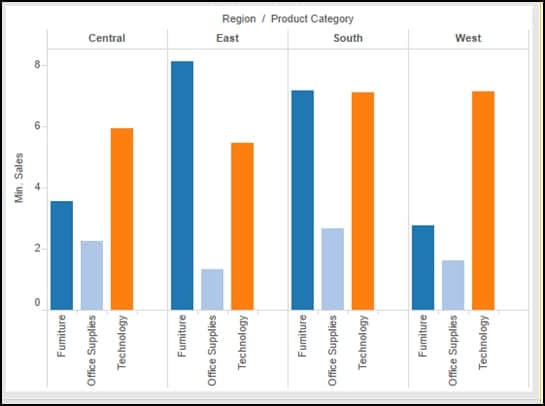Scenario:
Tableau defaults to no spacing between the panes in a view. How do I get some spacing between groups of bars in my charts?
Solution:
- Add subtotals (Analysis->Totals->Add All Subtotals)
- Right click on the measure pill on the Rows shelf and change the default SUM() aggregations to MIN()
- To edit the color legend – double click on the Total color, this takes you to a color dialog, select the WHITE color, click OK
- Right click on the word Total in the X axis and select Format
- In the Format window, click the Header tab and blank out the Total label field
The results!
Interested in learning more about Tableau? We have many free resources in our Knowledge Center, including the on-demand webinar: 10 Best Practices for Tableau Dashboard Design.
Need additional Tableau training? We offer beginning and advanced instructor-led, online courses as well as self-paced, onsite and custom training.
Learn Tableau. Expert instructors. Advanced topics.
 |
This tip is compliments of Chuck Hooper. Chuck is a Tableau consult and trainer for Senturus. Chuck’s career includes |