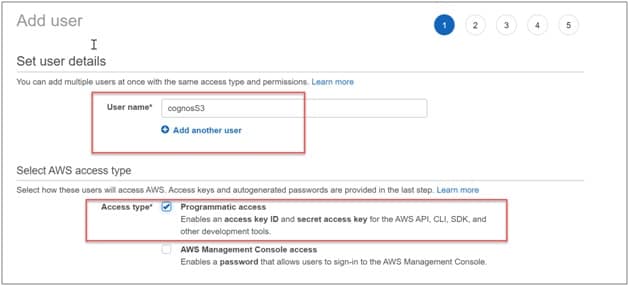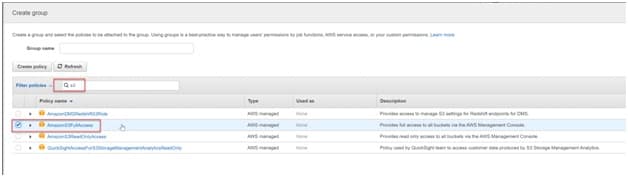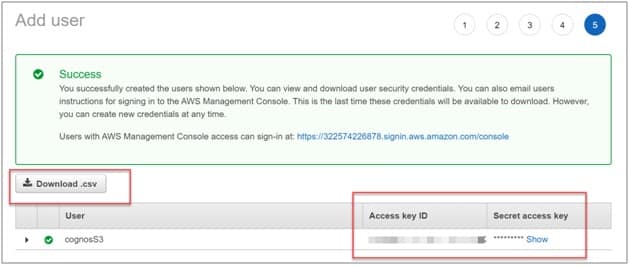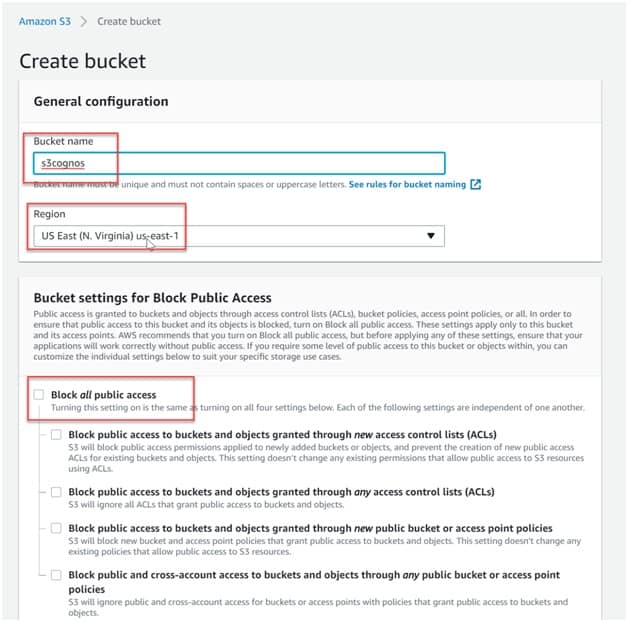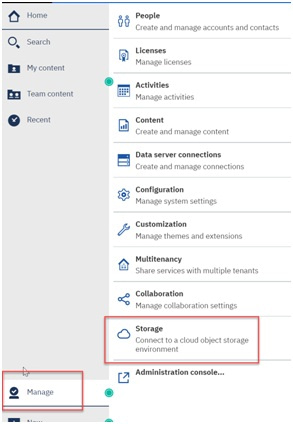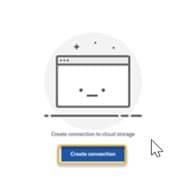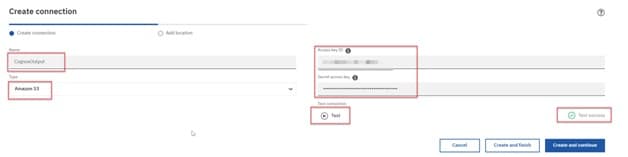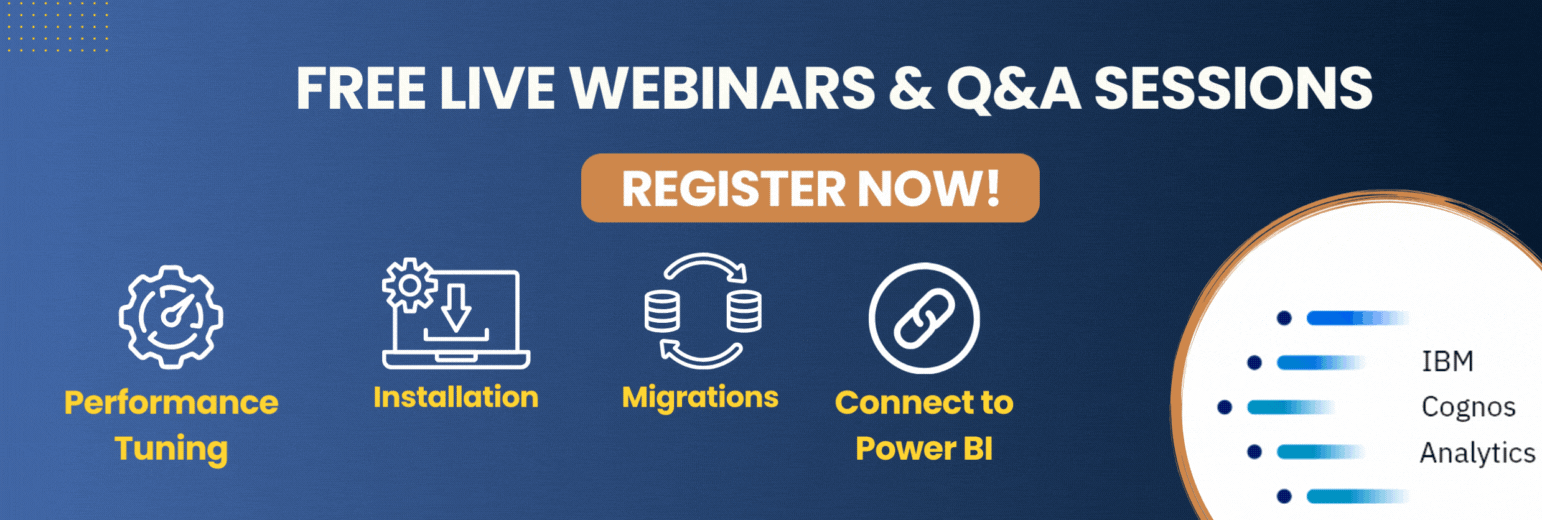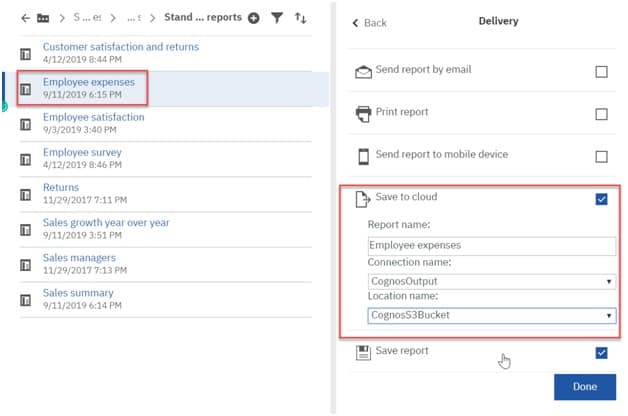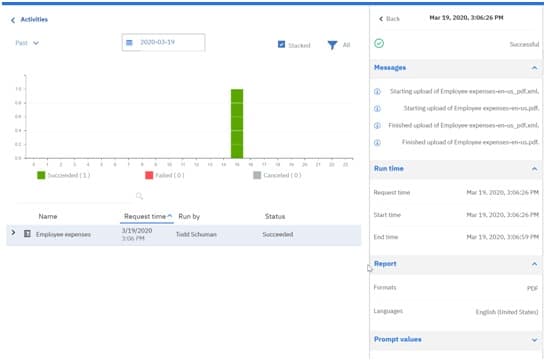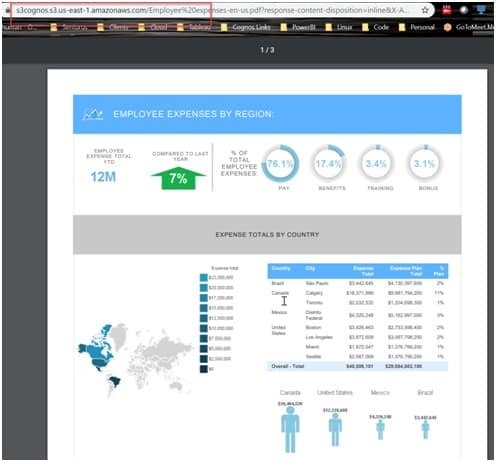In this blog, we give you step-by-step instructions for how to set up Cloud Object Storage in Cognos Analytics 11.1.5. This new capability is a great way to save and retrieve Cognos reports in the cloud, even if you’re running Cognos on-premise. Similar to the Save to local filesystem capability available for many years in Cognos, the new feature extends to cloud-based file storage options.
Using Cloud Object Storage provides a useful way to reduce your user load. Users can grab the reports and info they need without having to log in to Cognos, run a report and use system resources.
Instructions for setting up cloud object storage in Cognos Analytics
Before we setup Cognos to export to the cloud, let’s make sure our cloud environment is properly set up and ready. For this example, we will be using AWS, but there are options for other cloud storage containers like Cloud Object Storage and MinIO.
-
- The first thing we need to do is setup Identity and Access Management (IAM) in AWS. We want to create a new user to connect Cognos and my AWS S3 bucket (which we will create next).
- Log into the IAM console and click Add user.
- Give the new user a unique user name so it’s easy to remember.
-
- Check the box for Programmatic access, as we are going to need the access key ID and secret access key later.
-
- The user needs to be part of the S3 Full Access group, so add the user to the group on the next page.
- We can leave everything else with default settings. At the end, make sure you grab the Access Key ID and Secret Access Key. (Tip: it’s a good idea to download this information to .CSV for future reference.)
- Finally, let’s create a new bucket in S3 to store our Cognos reports. Give it a name, define your region and uncheck the box to Block all public access (we can come back and lock things down later if needed).
- We are done on the AWS side, let’s now setup the connection in Cognos. To do so, you need to be an administrator with access to the Manage button. From here you should see a new option (if you are on 11.1.5 or later) called Storage.
- Select Storage then click the Create connection button to create a new connection.
- Give the new connection a name (we named ours CognosOutput), select the type (Amazon S3 is what we are using) and finally the Access Key and Secret Key we received when we created out account. Click the Test button to verify we are able to connect. If you are successful, click the Create and continue button. If not, make sure your keys are correct and that the user is part of the S3FullAccessGroup.
- In the Location Name field, type the connection name. We can have multiple connections, so create a unique space for each team/business unit. We can use the Key prefix if we want to have subfolders for each team/BU as well. In the bucket dropdown, we should see the bucket we created earlier in S3. Finally, pick a region and then click the Test button and when you are done, click the Finish button.
- The connection should now appear listed as a new Cloud storage option. NOTE: you can add additional connections using the plus (+) icon at the top right.
Let’s put it all together and test it out
- We’re going to run a sample report and run it in the background, which will expose the delivery options. You should now be able to select Save to cloud, which allows you to select the Connection and Location names we setup earlier. Make your selections and then run the report to generate it.
- Verify the report runs in the Activities pane.
- Then check the S3 cloud bucket. And…whoop there it is!
View and download saved Cognos reports from a web browser
Cool! We can now view or download saved Cognos report outputs from the web and access them from anywhere.
Cognos has always provided the ability to pre-generate reports and archive them to the filesystem. Having the report outputs saved outside of Cognos provides many benefits:
- Users don’t need to log into Cognos to run, retrieve and wait for reports; they are ready and waiting to be viewed and/or downloaded.
- It frees up resources in your Cognos environment. Users can grab reports offline versus having multiple people running the same report throughout the day.
- We can use them in ways that aren’t possible within the Cognos portal, such as scripting to collect and distribute and SharePoint integration.
The release of Cognos 11.1.5 expands on this capability by moving report outputs into the cloud with its access-anywhere-anytime convenience. Using Cloud Object Storage, we no longer need to wrangle with getting on the company intranet or VPN to access the reports we want but can easily get to them from a web browser. And given that most of the world is working from home these days, this new feature is very timely indeed.
About the author
This how-to was written by Senturus consultant and trainer Todd Schuman. A long-time Cognos practitioner, Todd is also fluent in Power BI and Tableau administration. Todd’s diverse subject matter expertise means he wears many hats at Senturus. He takes turns running our Install, Upgrade and Performance practice, developing BI reports and dashboards, mentoring clients on BI best practices and training the next generation of BI users.